
Pro Tools is a powerful digital audio workstation used by music professionals all over the world. If you want to get the most out of Pro Tools, it’s important to know your way around the keyboard.
Learning Pro Tools keyboard shortcuts can be a huge time-saver, especially if you’re working on a complex project. They can also help you be more efficient and productive in your work.
In this article, we’ll share 15 Pro Tools keyboard shortcuts that will boost your workflow. These shortcuts cover a range of features, including transport, editing, and mixing. By the end of this article, you’ll be well on your way to becoming a Pro Tools power user!
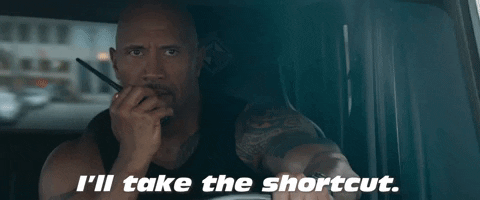
There are many reasons why you should use keyboard shortcuts in Pro Tools. First and foremost, shortcuts can save you a lot of time. If you’re working on a large project with many tracks, takes, and clips, shortcuts can help you quickly navigate between different sections.
In addition to saving time, shortcuts can also help you be more precise when you’re editing audio. For example, if you want to split a clip at the exact point where two notes meet, you can use a keyboard shortcut to do this quickly and accurately.
Finally, using keyboard shortcuts can help you stay focused and avoid distractions. When you’re working on a project, it’s easy to get lost in the details and lose sight of the big picture. But if you’re using shortcut keys to navigate, you can stay tuned into what’s important and get more work done in less time.
Related Article: Pro Tools Folder Tracks | Why You Need To Use Them

Keyboard shortcuts are enabled in Pro Tools by default. With that being said, you will still want to activate the AZ focus button in the edit window based on two of our recommended shortcuts. The AZ button allows you to skip using keys such as control, shift, and option. You will need this button enabled for the zoom-in and out shortcuts to work.
There are hundreds of Pro Tools keyboard shortcuts, but we’ve selected the 15 that we think will be most useful for improving your workflow. We use these shortcuts in almost all our sessions and we can't live without them. They range from basic transport controls to fine-tuned editing. Let's dig in!
This will close the currently opened Pro Tools Session.
PC: Ctrl + Shift + W
Mac: Command + Shift + W
This will close the Pro Tools application.
PC: Ctrl + Q
Mac: Command + Q
This will move to the next transient on a selected waveform in the edit window.
PC: Tab
Mac: Tab
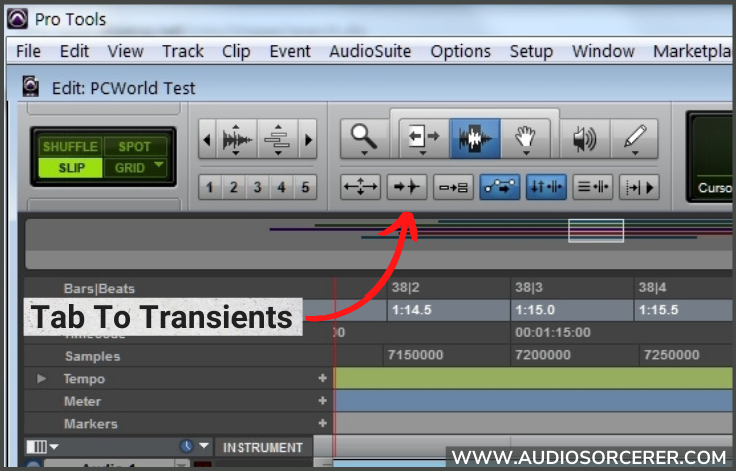
This will allow you to copy and paste data such as clips.
PC: Copy (Ctrl + C), Paste (Ctrl + V)
Mac: Copy (Command + C), Paste (Command + V)
This will duplicate a track along with any parameters you choose. (Ex. clip, plugins, automation)
PC: Alt + Shift + D
Mac: Option + Shift + D
This allows you to group parameters of tracks such as fader level, mute, and solo.
PC: Ctrl + G
Mac: Command + G
This allows you to split clips where ever you have the cursor at.
PC: Ctrl + E
Mac: Command + E
This allows you to zoom in and out of the Edit window.
PC: Zoom In (T), Zoom Out (R)
Mac: Zoom In (T), Zoom Out (R)
This will allow you to duplicate highlighted clips.
PC: Ctrl + D
Mac: Command + D
This will start the recording of any "record enabled" tracks.
PC: Numeric 3 (Right-side number pad)
Mac: Numeric 3 (Right-side number pad)
This will allow you to toggle between play and stop with one key.
PC: Spacebar
Mac: Spacebar
This will allow you to create a new track of your choice.
PC: Ctrl + Shift + N
Mac: Command + Shift + N
This will allow you to toggle between the Edit and Mix windows.
PC: Ctrl + =
Mac: Command + =
This will allow you to undo whatever your last function was.
PC: Ctrl + Z
Mac: Command + Z
This will allow you to save your work.
PC: Ctrl + S
Mac: Command + S
Learn how to use Pro Tools like a pro! To find out more information CLICK HERE
Now that you know our 15 favorite pro tools keyboard shortcuts, you might be wondering where you can find the complete list. The good news is that you don't have to look any further than Pro Tools itself. The complete list is located inside the daw.
If you go to the Setup menu and then Keyboard Shortcuts, a window will launch containing all the available commands. In this window, you can search, discover, and edit any of these commands. The funny thing is that you can also launch this window with a keyboard shortcut (Start + Shift + K). How ironic!
Learning Pro Tools keyboard shortcuts is a great way to improve your workflow and save time. In this article, we’ve shared 15 Pro Tools keyboard shortcuts that we think will be most useful for boosting your productivity. By memorizing these shortcuts and putting them into practice, you’ll be well on your way to becoming a Pro Tools power user!
If you found the content in this article helpful, consider subscribing to our blog for more Pro Tools tips, tricks, and advice. Now, go memorize these shortcuts!
"Some of the links within this article are affiliate links. These links are from various companies such as Amazon. This means if you click on any of these links and purchase the item or service, I will receive an affiliate commission. This is at no cost to you and the money gets invested back into Audio Sorcerer LLC."